
Do you have a picture you want to memorialize into a crochet blanket? Learn how it's done and tips.
Let's take an advanced look at the beginning photo and what the finished graph looks like.
Crochet Grapghans where pictures are part of the work is generally done with single crochet.
- You are looking for a photograph that has detail but not overwhelming details.
- Distinct colour changes like Benard's dark brown nose to the beige tinges of his hair.
- The clearer the definition of lines such as cartoon drawings with solid colours versus shading that a natural photo can offer would be easier.
Original Photo

Graphed Bernard

The Trick To Get this Far
To get this far, you have to advance prepare and I am sorry to say, you need to produce a gauge swatch.
- If you are really that serious to make the best possible graphghan, you need to swatch and know your personal gauge before you go any further.
- Decide the brand you will be crocheting with and the hook size you want to use.
- Look to the ball band and notice the gauge swatch instructions. Here it says 12 sc stitches x 13 rows high = 4" using a 5 mm / H hook.
- To produce a swatch, chain a few extra chains more than the stitch counts across. In this case, I would chain 19 to start. Then 1 sc 2nd chain from the hook and 1 sc in each chain. This will give you a few extra stitches to measure with.
- Then continue to make your rows by Ch 1, 1 sc in each st across. Turn. Stop once the swatch is just over 4" high. Do not cut yarn.

The gauge shown on the ball band is industry standard for this product. It is based on the thickness of the plies and technical data. However, your personal gauge may be different.
What we are looking for is your personal gauge. The ball band just helps you to know how many chains to start with. In the example below, my personal gauge matched but yours may be different and that's okay.
Get Your Personal Gauge

Everyone's gauge is slightly unique. Our personal lives and our muscle tensions and techniques dictate our personal gauge.
Once the swatch is completed, we need to measure it in both the width to get the stitch counts and the height to get the rows.
Count the Stitches Within a 4" Distance
Lay down your tape measure and count how many stitches rest between 0 - 4". Notice there are extra stitches in the row so you can see if you need to adjust.
Here, this is showing us 11.5 stitches which are close enough to 12 single crochet stitches.

Now Count the Number of Rows in a 4" Distance
Counting the rows will tell you how many rows that fit in a 4" span. In this case, you can see 13 rows.

If you have a higher or lower number of stitches between the 4", that's your personal tension. If you have more or fewer rows, again, that's your personal tension. Just record it.
In my case, it's 12 sc and 13 rows. Let's use that to show you how it works.
Stitch Fiddle Walk Through
You can visit this link and it's the home landing for Stitch Fiddle. Select crochet.
I would recommend opening up a free account before you start so the chart can be saved.
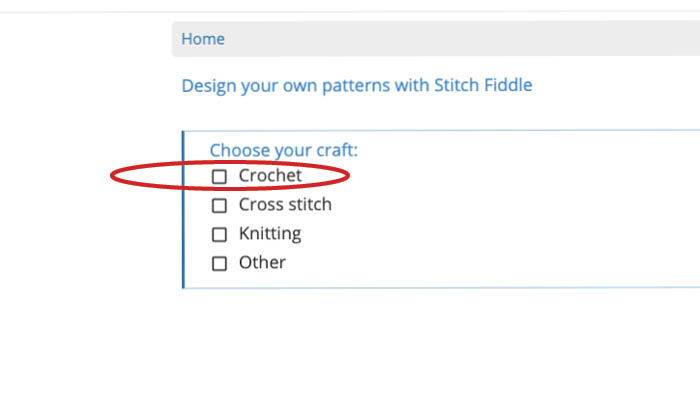
For pictures in projects. Select Crochet With Colors.
- You can draw with their tool and insert a photograph to have graphed for you.
- Later on, you will be able to look at the graph and fix any lines with the draw tool as well.
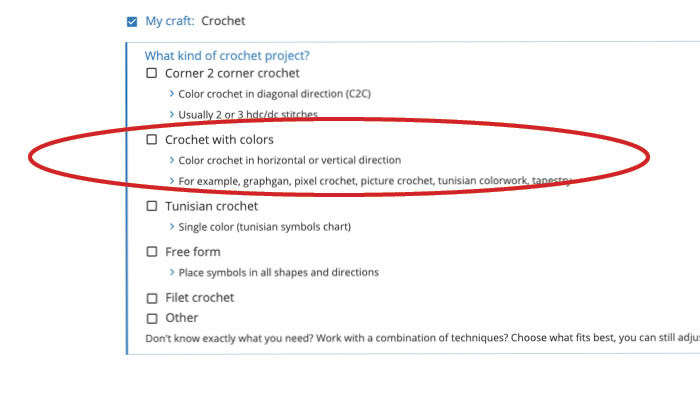
Select from Picture if you are inserting a photograph. If you want to draw a design, choose empty chart.
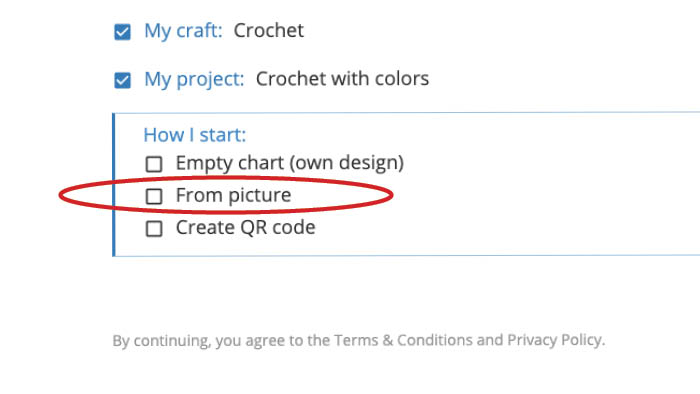
Drop or choose a picture to have made into a graph.
Remember, it's all about the detail. Please note you are personally liable if you upload a licenced or trademarked logo or artwork that doesn't belong to you if it's not a free source. This includes things like sports teams, TV shows, cartoons and theme park characters. It can be done, but the legal repercussions on your shoulders if you should do it.
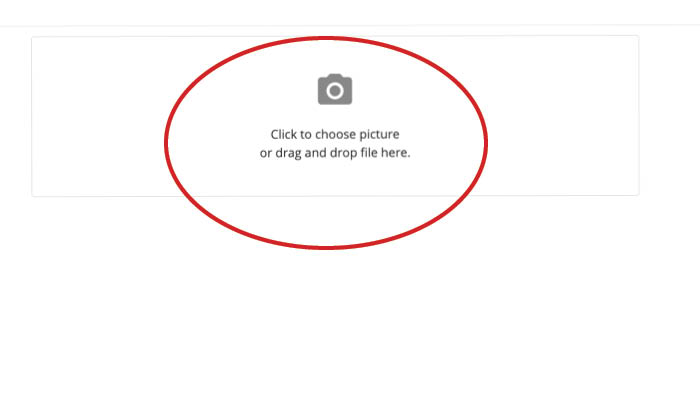
Your Picture will Appear
Bernard is looking rough as the gauge information for you isn't known. So it's defaulting.
- We need to tell Stitch Fiddle that gauge information you got above.
- Also, you need to tell Stitch Fiddle the dimension of your finished item. It will automatically crop so you may need to play with the photo in advance if it's cropping where you don't want it to be.
We need to clean up Bernard so we have to click SIZE CALCULATOR.
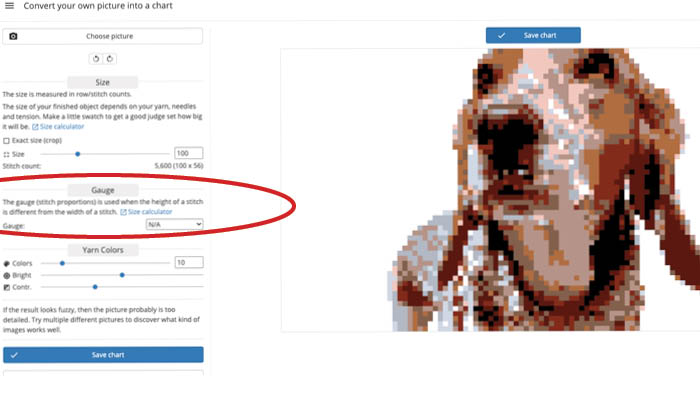
You need to insert the gauge information.
- If you didn't bother to gauge, you could use the ball band information but know if you are different from this, the size of your project may be different.
- In the red circle, you will enter the size of 4 (meaning 4") for each of the horizontal and vertical. Then enter the stitch count for the Horizontal in my case was 12 single crochet. So I entered in 12. Then enter in the row count in the vertical, it was 13 which is the same as 13 single crochet in the vertical.
- In the green circle, we only need to fill in the size. How many inches across do you want your blanket is horizontal and how many inches high do you want it is vertical. Enter in the information. I put in 48" horizontal and 48" vertical.
- Scroll down next.
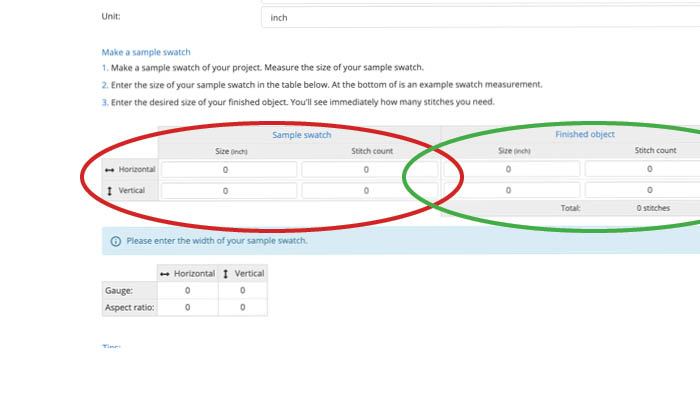
Click Create Chart and the graph will resize with your personal stitch gauge and match the size of the project you want.
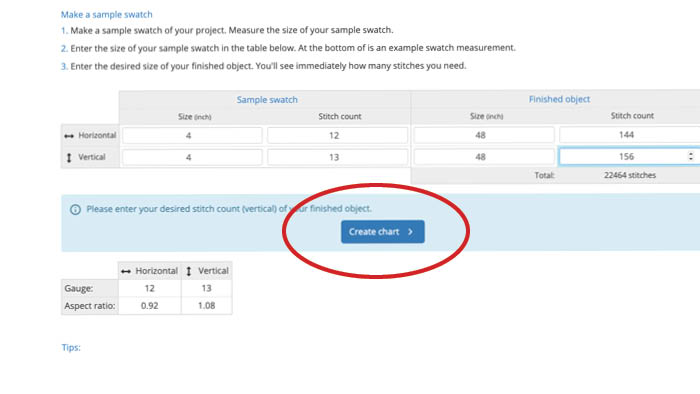
You will be tossed back to the beginning. However, Bernard is still there.
Click Crochet.
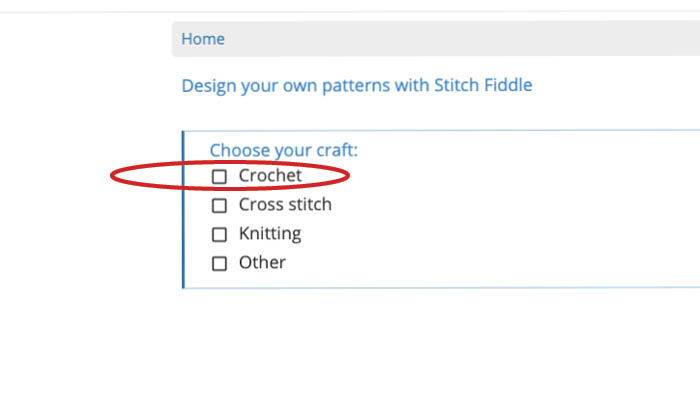
Click Crochet with Colors.
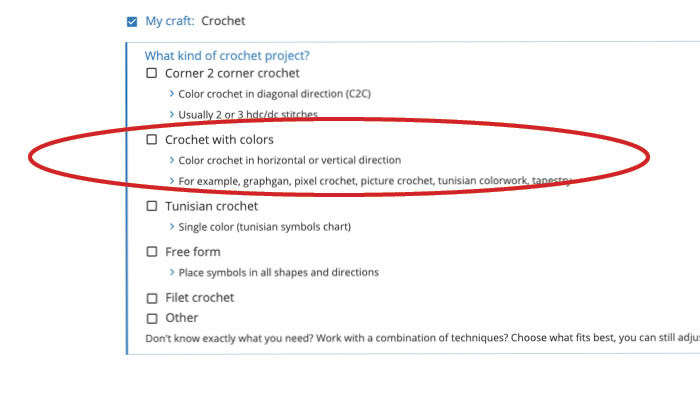
Click from Picture.
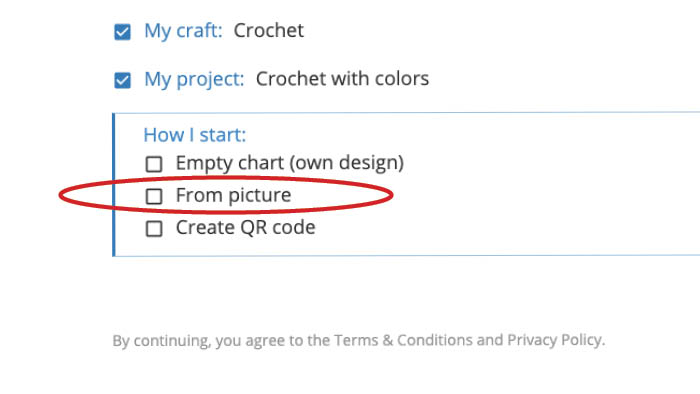
Bernard will reappear this time with your personal tension.
- Your sizing is now in position automatically.
- Bernard has been cropped to match the square sizing of the 48" x 48" I wanted.
- Bernard is more clear because the size of the canvas is bigger.
- Now, you have to decide if you really want 10 colours or change them. The more you add, the harder this is. Many good ones can be done with just 5 colours but you have to play and the photo cannot have a lot of detail.
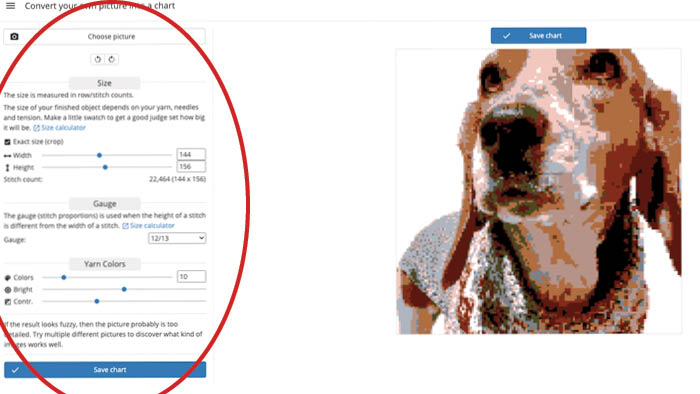
By adding more colours, Bernard will get even clearer but do you have that many tones of colours in your collection? Changing the colours over may be your personal nightmare.
Once you are happy, click SAVE CHART and it will appear in your account.
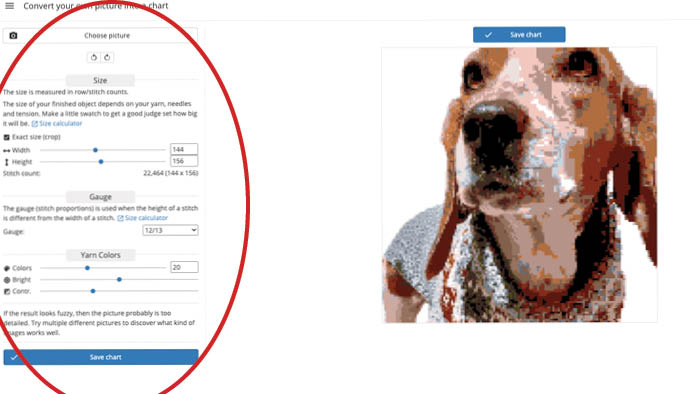
Go back to your charts under your account. Anything you have worked on is there. Bernard is sitting there completely graphed and ready for you. However, he will look different this time. Click your project (Bernard) to see the difference.
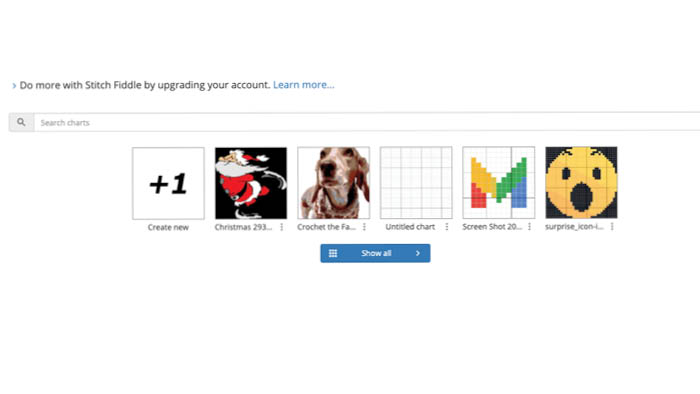
Bernard is a Graph
If you print Bernard, (in my case) Bernard will be on 16 pages and need to be taped together as a massive 4 x 4 sheet graph paper.
- You can follow on-screen and do the tracker for it.
- If something is bothering you about the dog, you can use the tool to change box colours to clean up edges if you want to.
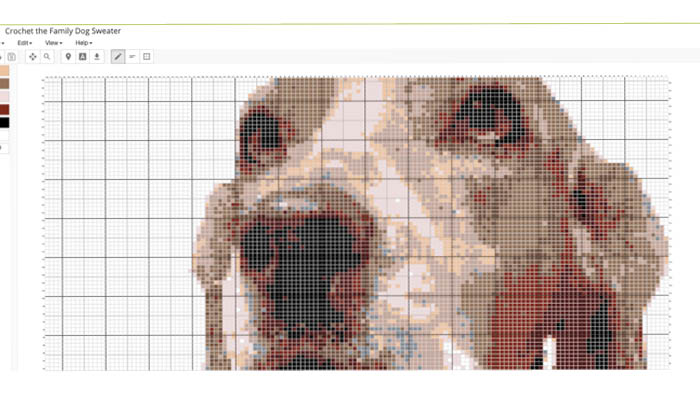
Premium Services
Before I talk about this, you should know we are not affiliated with Stitch Fiddle nor involved financially with them. This walk-through is because people ask me about this and I am sharing what I know. This is not a paid ad or a financial benefit to The Crochet Crowd.
The Premium Service has options that go into a completely different level of experience and I find it to be really inexpensive. The amount of free options is already generous, to my point of view, but the premium side will up your level of success.
The graphs can be converted to written instructions:
Row 5, 40 A, 4 B, 21 C, 5 A, 49 B.
The instructions will be giving you the number of stitches in the colour assignment instead of you having to count the boxes.
- You will be able to increase your stitch counts and rows up to 1,000 stitches which is really huge... like super-duper huge. But you aren't limited to the 300 stitches that are in the free service.
- You can make an unlimited number of charts instead of just 15.
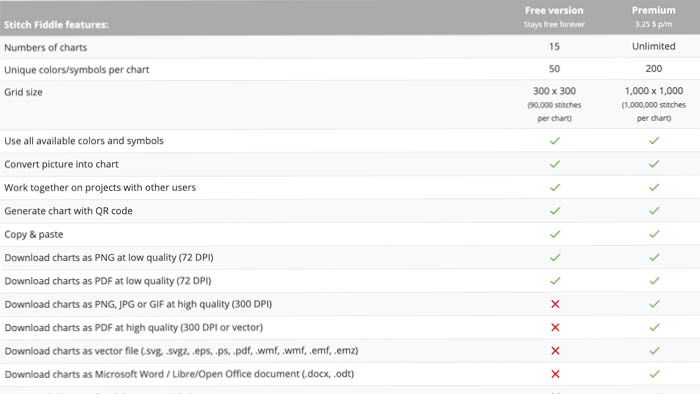
Once you have your charting and graph done.
You can see how to follow the graph here. Using a pillow and a wave in the colour, you can see how this is done.
- You will learn how to read this graph.
- You will learn about bobbins needed so you have clean colours to make up the picture.
- Review colour-changing techniques.
- Fixing errors in your pattern.
- Final touches and dealing with the loose ends.
This pattern and background detail can be found here:
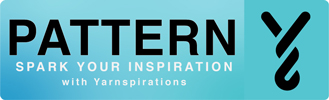
Final Note
We are not in the business of making or selling crochet grapghan charts. There is a help menu on Stitch Fiddle for any specifics you may have. We will not create charts for people as our specialty is tutorial and free pattern services. Please ask a friend to help you if you need help with this process.
Elizabeth says
Thank you